How to install Apache , mysql and PHP on centos 6 .
In this tutorial we can see the step by step installation of Apache webserver along with mysql and php enabled. This tutorial is very basic , Strictly for beginners or internal purpose .
After installing Centos 6 (Centos 6 installation step by step screenshots ) and configuring network (How to setup network in centos 6)
Update yum repositories and packages by typing the below command
[root@localhost ~]# yum update
After updating repositories , we can start installing packages one by one.
1. Apache2 installation and configuration
2. Mysql installation
3. PHP installation
4. Testing all together
Apache2 installation :
Apache2 package installation and configuration is very simple .
Step 1 » just type the command
[root@localhost ~]# yum install httpd
This command will install httpd package along with dependencies
After installing the package .
Step 2 » Open the file /etc/httpd/conf/httpd.conf .
Find “#ServerName www.example.com:80” (line no : 276 ) .
#
#ServerName www.example.com:80
and add this line below . “ServerName youripaddress:80”
#
#ServerName www.example.com:80
ServerName 192.168.141.22:80
Step 3 » Now start apache service
[root@localhost ~]# service httpd start
and type this below command to start apache service automatically while booting.
[root@localhost ~]# chkconfig --levels 235 httpd on
Step 4 » Now you have successfully configured apache web server . open your browser and type the ip address in the address bar and hit enter . you can see the test page of your web server .
Testing your page:
Goto the default apache root path /var/www/html . create a new file index.html and paste the below code and save it.
Welcome to my webserver
Again open the webserver ip address in the browser . you can see the index page created by you.
Mysql installation :
Step 1 » just type the command to install mysql server and client packages along with dependencies .
[root@localhost ~]# yum install mysql-server
After installation packages and dependencies .
Step 2 » Start mysql service
[root@localhost ~]# service mysqld start
and type this below command to start mysql server automatically while booting.
[root@localhost ~]# chkconfig --levels 235 mysqld on
Step 3 » Create a new root password for mysqlserver
[root@localhost ~]# mysqladmin -u root password '********'
Step 4 » Test your mysql server by login as root
[root@localhost ~]# mysql -u root -p ( press enter )
Enter password:(Type your mysql root password and press enter)
Now you can see the mysql prompt.
[root@localhost ~]# mysql -u root -p
Enter password:
Welcome to the MySQL monitor. Commands end with ; or g.
Your MySQL connection id is 3
Server version: 5.1.61 Source distribution
Copyright (c) 2000, 2011, Oracle and/or its affiliates. All rights reserved.
Oracle is a registered trademark of Oracle Corporation and/or its
affiliates. Other names may be trademarks of their respective
owners.
Type 'help;' or 'h' for help. Type 'c' to clear the current input statement.
mysql>
PHP installation :
Step 1 » Install php package along with php-mysql .
[root@localhost ~]# yum install php php-mysql
After installing php , create a php info file to test your php configuration .
Step 2 » Goto the default apache root path /var/www/html . create a new file phpinfo.php and paste the below code and save it.
<?php phpinfo(); ?>
Step 3 » Restart apache service
[root@localhost ~]# service httpd restart
Step 4 » open the filepath in the browser ( http://192.168.141.22/phpinfo.php ). you can see the php information page as below.
and make sure you can see the mysql details in the php information page .
Finally apache2 , php and mysql has been configured perfectly . few more steps need to be performed to check the database connectivity.
Testing All together :
We need to test mysql database connectivity in php .
Step 1 » create a new file dbtest.php in the apache root path (/var/www/html) and paste the below code .Replace “password” with your mysql root password.
<?php
$con = mysql_connect("localhost","root","password");
if (!$con)
{
die('Could not connect: ' . mysql_error());
}
else
{
echo "Congrats! connection established successfully";
}
mysql_close($con);
?>
Step 2 » open the filepath in the browser ( http://192.168.141.22/dbtest.php ). you can see the page as below.
Congrats , you just made it
If you are getting some errors like
» Could not connect: Can’t connect to local MySQL server through socket ‘/var/lib/mysql/mysql.sock’ (2)
( This means your mysql server service is stopped , you must start the service “service mysql start”)
» Could not connect: Access denied for user ‘root’@’localhost’ (using password: YES)
(Something wrong with username and password )
if you are getting a blank page , then must be a problem with the code .
Like this post » just buy me a beer or leave a comment
Also see

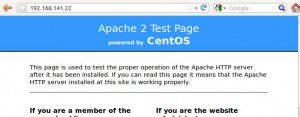

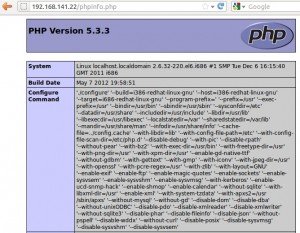
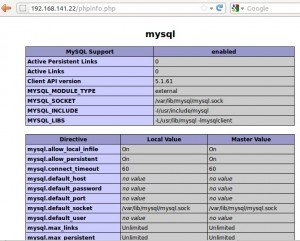
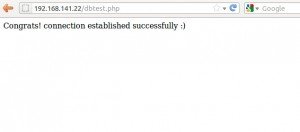
Thanks Works great , one beer for you 🙂
i’m stuck , something like phpinfo(); command not found
Now I know who the brainy one is, I’ll keep lokiong for your posts.
Thank you so much 🙂
Dude i cant find the code for dbtest.php as well as phpinfo.php. Please send it to me with my email id “mydocsred@gmail.com”
Hi karthik,
i’ve updated the post. In the meanwhile, i’ve send you the files to your mail .
Dude i cant find the code for dbtest.php as well as phpinfo.php. Please send it to me with my email id “mydocsred@gmail.com”
Hi karthik,
i’ve updated the post. In the meanwhile, i’ve send you the files to your mail .
THANK YOU!
THANK YOU!
Dude! You are freaking awesome! This is exactly what I was looking for. BTW, everything worked like a charm. Thank you for posting. BOOKMARKED!!!!
Dude! You are freaking awesome! This is exactly what I was looking for. BTW, everything worked like a charm. Thank you for posting. BOOKMARKED!!!!
I just followed the steps and it WORKS! cool! luv you!
I just followed the steps and it WORKS! cool! luv you!
heavy tutorial very good ! i recommend
heavy tutorial very good ! i recommend
It just worked with me & i liked it…..thanks alot!!!
It just worked with me & i liked it…..thanks alot!!!
I have Centos 6.4 installed on my server. My directory structure for html files is /var/www/html. I have installed phpmyadmin as per instructions above. When I type my server IP in my Firefox browser (http://196.168.1.80/phpinfo.php) I get the message “Forbidden You don’t have permission to access /phpinfo.php on this server, although the file exists exactly as shown above and the permissions are correct. I have added phpinfo.php to the DirectoryIndex in the httpd.conf, but the problem persists.
I think the apache installation is right because when I type http://196.168.1.80/index.html the index file is displayed correctly in the browser.
I would appreciate any help that could guide me to correct the problem.
I have Centos 6.4 installed on my server. My directory structure for html files is /var/www/html. I have installed phpmyadmin as per instructions above. When I type my server IP in my Firefox browser (http://196.168.1.80/phpinfo.php) I get the message “Forbidden You don’t have permission to access /phpinfo.php on this server, although the file exists exactly as shown above and the permissions are correct. I have added phpinfo.php to the DirectoryIndex in the httpd.conf, but the problem persists.
I think the apache installation is right because when I type http://196.168.1.80/index.html the index file is displayed correctly in the browser.
I would appreciate any help that could guide me to correct the problem.
My Socket file is actually at /tmp/mysql.sock how can I change the address so PHP can look for it at that directory?
nevermind I found it myself, it is php.ini and it’s located at /etc.
Thanks for the tutorial
My Socket file is actually at /tmp/mysql.sock how can I change the address so PHP can look for it at that directory?
nevermind I found it myself, it is php.ini and it’s located at /etc.
Thanks for the tutorial
i’m stuck , something like “service httpd start” command not found
[root@ssdvp2s-54359 ~]# service httpd start
Starting httpd: Syntax error on line 277 of /etc/httpd/conf/httpd.conf:
Invalid command ‘ssdvp2s-54359.vp2s.net’, perhaps misspelled or defined by a module not included in the server configuration
[FAILED]