Anydesk is the most popular remote desktop connectivity tool. It is available for all platforms like Windows, MAC, linux based systems and even for mobile devices. In this article, We will see how to install Anydesk on ubuntu 20.04 desktop.
Anydesk has many features like file transfer, TCP tunneling, remote sound, clipboard, remote printing and even more. Therefore, It is mostly used by IT support personal to provide remote assistant.
Anydesk is powerful and stable software which has both paid and free version. So for personal use, we can use this software for free.
Install Anydesk on ubuntu 20.04
There are many ways to install Anydesk on ubuntu 20.04. We will follow one of the below methods.
1) Using repository
2) Manual install
Using repository
Follow the steps as root user to install Anydesk from the repository.
Step 1. Add Anydesk repository key to the Trusted software providers list.
wget -qO - https://keys.anydesk.com/repos/DEB-GPG-KEY | apt-key add -
Step 2. Now add the repository to the sources list.
Below command will put the repository entry in a new file under /etc/apt/sources.list.d/ directory.
* Execute as single command
echo "deb http://deb.anydesk.com/ all main" > /etc/apt/sources.list.d/anydesk-stable.list
Step 3. Update the apt cache by running below command.
apt update
Step 4. Now install the software. This command will download and install Anydesk from repository along with dependencies.
apt install anydesk
Step 5. Finally, You can launch by typing Anydesk in the application launcher.
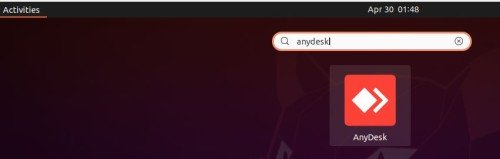
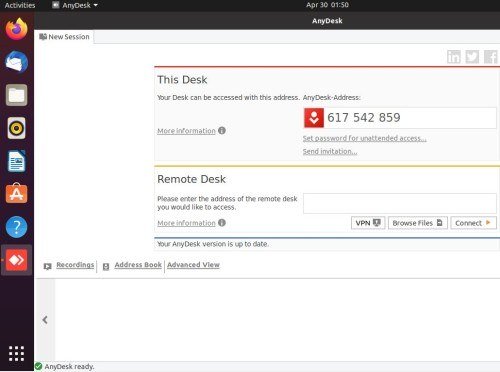
Manual install
This method same is similar to previous method. However, we can download the latest software from Anydesk site and install locally.
Step 1. Download the latest Anydesk software from the following link https://anydesk.com/en/downloads/linux using web browser.
[OR]
Use the following command to download latest software.
* Execute as single command
wget $(wget -q -O anydesk https://anydesk.com/en/downloads/linux && grep -Eo "(http|https)://[a-zA-Z0-9./?=_-]*amd64.deb" anydesk | head -1 ) && rm anydesk
Step 2. After that go to the downloaded directory and check the file.
user@krizna:~/Downloads$ ls -lGive execute permission so that we can install the software.
anydesk_5.5.5-1_amd64.deb
chmod +x anydesk_5.5.5-1_amd64.deb
Step 3. Now install the downloaded software.
This command will install the downloaded package. In addition, It will install the dependencies needed for the software.
sudo apt install ./anydesk_5.5.5-1_amd64.deb
Step 4. Finally, You can launch the application by typing Anydesk in the application launcher.
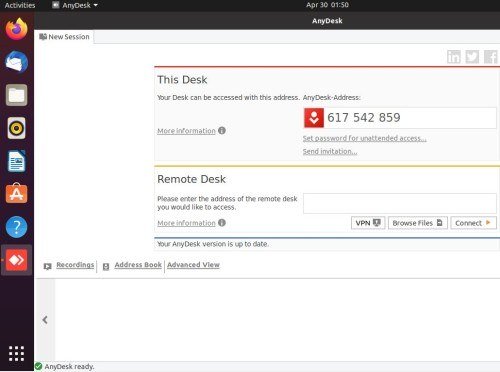
See also
» How to setup VNC server on centos 8 / RHEL 8
» How to install TeamViewer on ubuntu 20.04

Leave a Reply