How to install Apache , mysql and PHP on Ubuntu 12.04 .
In this tutorial we will learn how to install/configure own webserver on ubuntu 12.04 . Installing apache , mysql and php on ubuntu is pretty easy , just follow the steps . After installing Ubuntu 12.04 (Ubuntu 12.04 installation step by step screenshots )
Update ubuntu repositories by giving the below command
krizna@leela:~$ sudo apt-get update
After updating repositories , start installing packages one by one .
1. Apache2 installation
2. Mysql installation
3. PHP installation
4. Testing all together
Apache2 installation :
Step 1 » Open the terminal and type the below command for installing apache 2 package from repository .
krizna@leela:~$ sudo apt-get install apache2
This command will install apache2 and other dependencies .
Step 2 » Open /etc/apache2/httpd.conf . Add the following line “ServerName localhost” .
ServerName localhost
Step 3 » Now restart the Apache service
krizna@leela:~$ sudo /etc/init.d/apache2 restart
Step 4 » You have successfully configured apache2 with minimal configuration. Now Open your server-ip in the browser . You can see the apache2 test page.( Apache default document root is located in this path /var/www/ )
Mysql installation :
Step 5 » Install Mysql server by typing the below command in terminal .
krizna@leela:~$ sudo apt-get install mysql-server
This command will install mysql-server and mysql-client along with dependencies .
Step 6 » It will prompt for a new password for mysql server . Give some strong password and retype the same password for confirmation.
Step 7 » After installing the packages . we can check the Database connection .
Check the service status .
krizna@leela:~$ sudo /etc/init.d/mysql status
mysql start/running, process 12429
Service is started already , Now Type this command to login
krizna@leela:~$ mysql -u root -p
Enter password: ****** ( password provided during mysql installation )
Welcome to the MySQL monitor. Commands end with ; or g.
Your MySQL connection id is 39
Server version: 5.5.24-0ubuntu0.12.04.1 (Ubuntu)
Copyright (c) 2000, 2011, Oracle and/or its affiliates. All rights reserved.
Oracle is a registered trademark of Oracle Corporation and/or its
affiliates. Other names may be trademarks of their respective
owners.
Type 'help;' or 'h' for help. Type 'c' to clear the current input statement.
mysql>
PHP installation :
Step 8 » Type the below command to install php5 .
krizna@leela:~$ sudo apt-get install php5 php5-mysql
Step 9 » Create a php file and paste the below code into the file to show the php configuration . Goto the default apache root path /var/www . create a new file phpinfo.php and paste the below code and save it.
<?php
phpinfo();
?>
Step 10 » Now restart the apache2 service .
krizna@leela:~$sudo /etc/init.d/apache2 restart
Step 11 » Now open the file in the browser ( Eg: http://yourip/phpinfo.php )
you can see the php information page as below.
and make sure you can see the mysql details in the php information page .
We have sucessfully configured Apache2 , mysql and php .
Testing All together :
We need to test mysql database connectivity in php .
Step 12 » create a new file dbtest.php in the apache root path (/var/www) and paste the below code .Replace “password” with your mysql root password provided during mysql installation .
<?php
$con = mysql_connect("localhost","root","password");
if (!$con)
{
die('Could not connect: ' . mysql_error());
}
else
{
echo "Congrats! connection established successfully";
}
mysql_close($con);
?>
Step 13 » open the file in your browser ( http://yourip/dbtest.php ). you can see the page as below.
Good luck

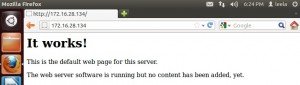
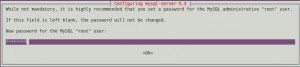
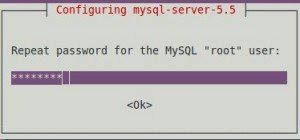
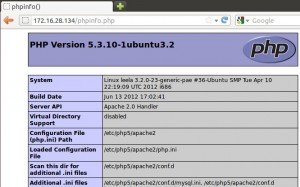
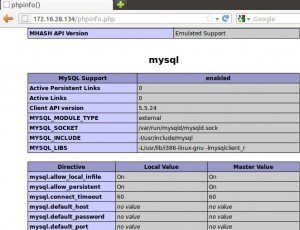
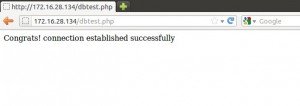
Good.
Thank you, so much, for the detailed and perfectly presented LAMP installation process.
It was exceedingly easy to following your directions and examples and it worked the 1st attempt.
Very gratefully,
Stephen
thank you.
thank you.
Someone could do with informix?
Someone could do with informix?
detailed and presented well. thank you
detailed and presented well. thank you
Tengo una duda, ¿cómo desinstalar el Apache2, MySQL y PHP?
» If you want to remove only the package
sudo dpkg --remove apache2[or]
sudo apt-get remove apache2» If you want to remove package along with configuration files
sudo apt-get purge apache2[or]
sudo apt-get remove --purge apache2Tengo una duda, ¿cómo desinstalar el Apache2, MySQL y PHP?
» If you want to remove only the package
sudo dpkg --remove apache2[or]
sudo apt-get remove apache2» If you want to remove package along with configuration files
sudo apt-get purge apache2[or]
sudo apt-get remove --purge apache2/etc/apache2/httpd.conf
permission denied.
how i will fix it?
sudo /etc/apache2/httpd.conf
/etc/apache2/httpd.conf
permission denied.
how i will fix it?
sudo /etc/apache2/httpd.conf
Sick!! Ty very much for the guide! 😀
Sick!! Ty very much for the guide! 😀
Thanks so cool so fine.
Thanks so cool so fine.
i want to install apache2 ,mysql and php on ubuntu in the virtual box, when i input the command $ sudo apt-get install apache2 i get result as command not found what could the problem be help me