Tomcat ( Apache tomcat ) is an open source web application server used to deploy JAVA servlets and JSPs.
This article helps you to install Tomcat 7 on ubuntu 12.04 . This article covers 2 types of installation:- Manual and Apt-get. Manual installation will install the latest version while Apt-get installation will install the repository version.
Install tomcat 7 on ubuntu 12.04
1. Manual installation ( Recommended ).
2. Apt-get installation.
Manual installation
You can install latest version using this method.
Step 1 » Before installing tomcat, install java JDK by typing below command.
krizna@leela:~$ sudo apt-get install openjdk-6-jdk
Step 2 » Download the latest tomcat version from here.
krizna@leela:~$ wget http://archive.apache.org/dist/tomcat/tomcat-7/v7.0.47/bin/apache-tomcat-7.0.47.tar.gz
Step 3 » Untar the package and move to /usr/local/ folder.
krizna@leela:~$ tar -xvf apache-tomcat-7.0.47.tar.gzkrizna@leela:~$ sudo mv apache-tomcat-7.0.47 /usr/local/
Step 4 » Create a file tomcat747 in /etc/init.d/ and add the below code.krizna@leela:~$ sudo vim /etc/init.d/tomcat747
#!/bin/bash
export CATALINA_HOME=/usr/local/apache-tomcat-7.0.47
PATH=/sbin:/bin:/usr/sbin:/usr/bin
start() {
sh $CATALINA_HOME/bin/startup.sh
}
stop() {
sh $CATALINA_HOME/bin/shutdown.sh
}
case $1 in
start|stop) $1;;
restart) stop; start;;
*) echo "Run as $0 <start|stop|restart>"; exit 1;;
esacThis file will create a service named tomcat747 . please change CATALINA_HOME in the code according to your path .
Step 5 » Modify the file permissions.
krizna@leela:~$ sudo chmod 755 /etc/init.d/tomcat747
Step 6 » Choose username and password to manage tomcat and add to /usr/local/apache-tomcat-7.0.47/conf/tomcat-users.xml file in the below format.
<role rolename="manager-gui"/> <role rolename="admin-gui"/> <user username="krizna" password="password" roles="manager-gui,admin-gui"/>
This code must be within this < tomcat-users > …. < / tomcat-users > Tags
Step 7 » Now start the service .krizna@leela:~$ sudo /etc/init.d/tomcat747 startand type this command to start service automatically during reboot.
krizna@leela:~$ sudo update-rc.d tomcat747 defaults
Step 8 » Now open http://serverip:8080 in your browser. you could see the tomcat main page and use the username and password to see other pages.
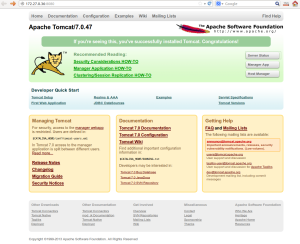
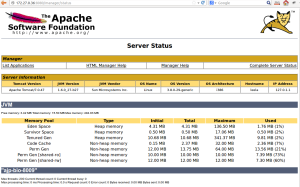
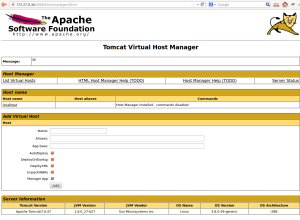 That’s it .. you got latest version.
That’s it .. you got latest version.
Apt-get installation
You will get repository version using this method.
Step 1 » Install java JDK by typing below command.krizna@leela:~$ sudo apt-get install openjdk-6-jdk
Step 2 » Now Install tomcat 7 along with dependencies using the below command.
krizna@leela:~$ sudo apt-get install tomcat7 tomcat7-docs tomcat7-examples tomcat7-admin
Step 3 » Choose username and password to manage tomcat and add to /etc/tomcat7/tomcat-users.xml file in the below format.
<role rolename="manager-gui"/> <role rolename="admin-gui"/> <user username="krizna" password="password" roles="manager-gui,admin-gui"/>
This code must be within this < tomcat-users > …. < / tomcat-users > Tags
Step 4 » Now restart the service .krizna@leela:~$ sudo /etc/init.d/tomcat7 restart
Step 5 » Now open http://serverip:8080 in your browser. you could see the tomcat main page and use the username and password to see other pages.

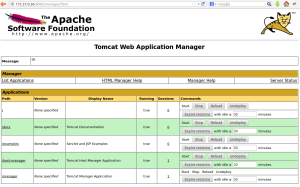
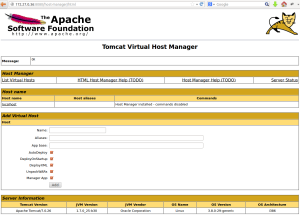
That’s it .. good luck

this URL http://apache.osuosl.org/tomcat/tomcat-7/v7.0.47 doesn’t work… use
http://archive.apache.org/dist/tomcat/tomcat-7/v7.0.47/bin/apache-tomcat-7.0.47.tar.gz
this URL http://apache.osuosl.org/tomcat/tomcat-7/v7.0.47 doesn’t work… use
http://archive.apache.org/dist/tomcat/tomcat-7/v7.0.47/bin/apache-tomcat-7.0.47.tar.gz
Really thanks for this post .
great work.. it works in the first attempt .
Really thanks for this post .
great work.. it works in the first attempt .